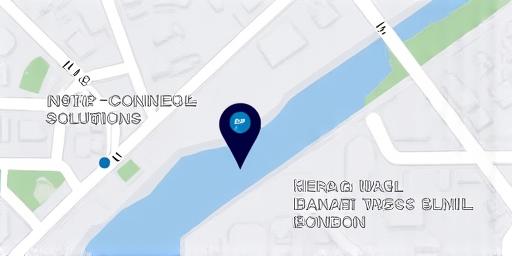Building Digital Excellence. Your Vision, Engineered.
NovaConnect Solutions delivers bespoke web applications, e-commerce platforms, and cloud integrations that drive growth and efficiency.
Our Core Services
Tailored solutions designed to meet your unique business challenges.

Custom Web App Development
We build scalable and secure web applications tailored to your specific operational needs, from complex CRMs to bespoke business tools.

E-commerce Platform Solutions
Engage customers and boost sales with powerful e-commerce platforms. We integrate with major systems or build custom solutions from scratch.

UI/UX Design
Creating intuitive and beautiful user interfaces that provide a seamless user experience, enhancing engagement and conversion rates.

Mobile-Responsive Websites
Ensuring your digital presence looks and functions flawlessly on all devices, from desktops to smartphones, for maximum reach.

Website Maintenance & Support
Our commitment doesn't end at launch. We provide reliable maintenance, security updates, and support to keep your digital assets running smoothly.

Cloud Integration Services
Leverage the power of the cloud. We help you integrate with services like AWS and Azure for ultimate scalability and performance.
Our Proven Development Process
A transparent and collaborative journey to ensure your project's success.
Discovery & Strategy
We deep dive into your goals, audience, and technical needs to forge a comprehensive roadmap.
Design & Prototyping
Our UI/UX team creates wireframes and interactive prototypes for intuitive user journeys.
Agile Development
We build your project in iterative sprints, allowing for flexibility and continuous feedback.
Quality Assurance
Rigorous testing ensures a bug-free, high-performance, and secure final product.
Deployment & Launch
We manage a seamless transition from development to live, ensuring a smooth launch.
Support & Growth
We provide ongoing support, performance monitoring, and strategic advice post-launch.
1. Discovery & Strategy
We start by diving deep into your goals, audience, and technical requirements to forge a comprehensive project roadmap and strategy.
2. Design & Prototyping
Our UI/UX team creates wireframes and interactive prototypes, ensuring the user journey is intuitive and validated before development begins.
3. Agile Development
We build your project in iterative sprints, allowing for flexibility, continuous feedback, and transparent progress tracking throughout the build.
4. Quality Assurance
Rigorous testing across multiple devices and scenarios ensures a bug-free, high-performance, and secure final product ready for deployment.
5. Deployment & Launch
We manage a seamless transition from development to live, handling the entire deployment process to ensure a smooth and successful launch.
6. Support & Growth
Post-launch, we provide ongoing support, performance monitoring, and strategic advice to help you adapt and grow your digital platform.
Our Technology Stack
We leverage modern, robust, and scalable technologies to build future-proof digital solutions.
Frontend


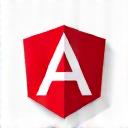

Backend

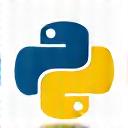


Databases



Cloud & DevOps

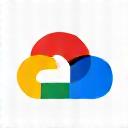


Success in Action
See how we've helped businesses like yours achieve their goals.
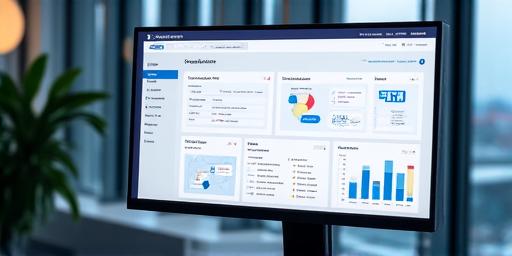
Fintech Innovators UK
Developed a custom CRM to automate client onboarding and compliance checks.
Result: Reduced manual data entry by 80% and improved client onboarding speed by 2x.
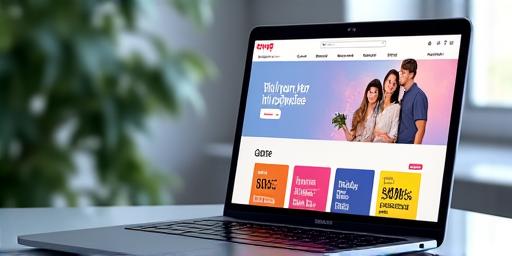
Retail Growth Partners
Built a scalable Shopify Plus e-commerce platform with custom integrations for inventory management.
Result: Achieved a 45% increase in online sales and a 30% improvement in site performance.
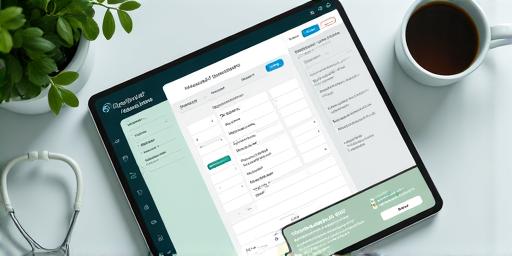
HealthTech Connect
Designed and developed a HIPAA-compliant patient portal with appointment scheduling.
Result: Increased patient engagement by 60% and reduced administrative calls by 40%.
About NovaConnect Solutions
Your trusted partner in digital transformation.

Founded in the bustling heart of London, NovaConnect Solutions was born from a passion for solving complex business challenges with elegant technological solutions. Our mission extends beyond mere development; we aim to be more than just a vendor – we are a dedicated technology partner committed to your long-term success.
We passionately believe in building robust, scalable, and user-centric digital products that deliver tangible results and empower our clients to not just compete, but thrive in an ever-evolving digital-first world. From intricate web applications to seamless cloud integrations, our focus is always on innovation, quality, and partnership.
Meet Our Leaders

David Sterling
CEO & Founder
Bridging the gap between ambitious business strategy and powerful technology. David leads with vision and a deep understanding of market needs.

Eleanor Vance
Head of Engineering
Passionate about clean code, scalable architecture, and leading high-performing teams to deliver exceptional digital products.
Let's Build Something Great Together
Reach out to discuss your project. We're ready to listen.
Project Inquiry Form
Our Contact Information
Email:
info@novaconnectsolutions.co.uk
Phone:
Address:
14 King's Road, Floor 7,Canary Wharf, London,
E14 5HJ, United Kingdom
Business Hours:
Monday - Friday: 9:00 AM - 6:00 PM (GMT)